
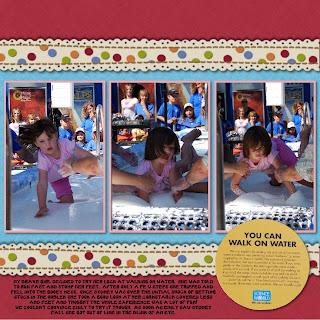
In order to get your picture to flow over into your title you need to create a title using a very chunky font. Make the font size big enough to spread across your page and move it so it is touching your picture. The picture you choose should be one that the focal point is in the centre of the frame.
With your title selected right click and choose flatten from the drop down menu. Then select your picture while holding the shift key (your picture and title should both be selected). Right click again and select flatten. Now you can see on your left hand ribbon that the picture and title are now one element.
Go over to your photo tool bar on the right hand side and right click on your original picture. A drop down menu will pop up. Choose "fill the selected element with photo". Now you photo should fill up the photo area as well as your title. Keep in mind that your picture will fill from the top left corner so if it is not merging like you had intended you may need to crop your photo.
Recipe:
CM storybook creator plus
family digital kit
scalloped border was a freebie from the CM digital site




wow LOVE your LO!!!
ReplyDeleteThanks for the tips too!
hugs
Brenda